There will be two ways of providing feedback to Rightee. The first is through either TestFlight (iOS) or Goggle Play Console. The second option is to do it through the Beta Tester’s Slack Channel (recommended). Head to the “How do I join the Slack group?” section to learn more.
Feedback on TestFlight
To provide feedback on TestFlight, you can either do it with a screenshot or without it. If you think including it might be helpful, then take the screenshot and then head to TestFlight.
Inside TestFlight, press on the Rightee app and you will see a button called “Send Beta Feedback”. Press on it. You will be prompted with a question of whether you want to include a screenshot or not. Choose the appropriate one. Now you can write the appropriate feedback(s) to the issue(s) you have faced or feature recommendations.
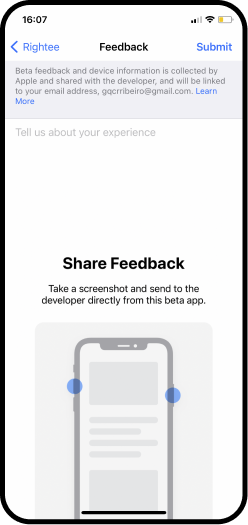
Feedback on Discord
To provide feedback on Slack, firstly, head to the appropriate channel. You can pick between bug reporting, feature suggestions, or general.
Inside your appropriate Discord channel, you will be able to leave feedback (with screenshots), create polls, suggest new features, participate in discussions, and much more!























